Deploying Machine Learning models using GCP's Google AI Platform - A Detailed Tutorial

In my last post I had written about deploying models on AWS. So, I though it would only be fitting to write one for GCP, for all the GCP lovers out there.
GCP has a service called the AI Platform which, as the name suggest, is responsible for training and hosting ML/AI models.
Just like the last post, this post, through a PoC, describes -
- How to add a trained model to a Google Cloud bucket
- Host the saved model on the AI Platform
- Create a Service Account to use the model hosted on AI Platform externally
- Make a Streamlit app to make a UI to access the hosted model
All the code can be found in my Github repository.
The repository also contains the code to train, save and test a simple ML model on the Iris Dataset.
The Iris dataset is a small dataset which contains attributes of the flower - Sepal length, Sepal width, Petal length and Petal width. The goal of the task is to classify based on these dimensions, the type of the Iris, which in the dataset is among three classes - Setosa, Versicolour and Virginica.
Package Requirements
- A Google Cloud account and a Google Cloud Project (using GCP will cause money if you don’t have any of the free $300 credits you get when you first sign up)
- Python 3.6+
- A simple
pip install -r requirements.txtfrom the iris_classification directory will install the other Python packages required.
Steps to follow
In this PoC, I will be training and deploying a simple ML model. If you follow this tutorial, deploying complex models should be fairly easy as well.
1. Training and Deploying the model locally
- Clone this repo
git clone https://github.com/shreyansh26/Iris_classification-GCP-AI-Platform-PoC - Create a virtual environment - I use Miniconda, but you can use any method (virtualenv, venv)
conda create -n iris_project python=3.8 conda activate iris_project - Install the required dependencies
pip install -r requirements.txt - Train the model
cd iris_classification/src python train.py - Verify the model trained correctly using pytest
pytest - Activate Streamlit and run
app.pystreamlit run app.py
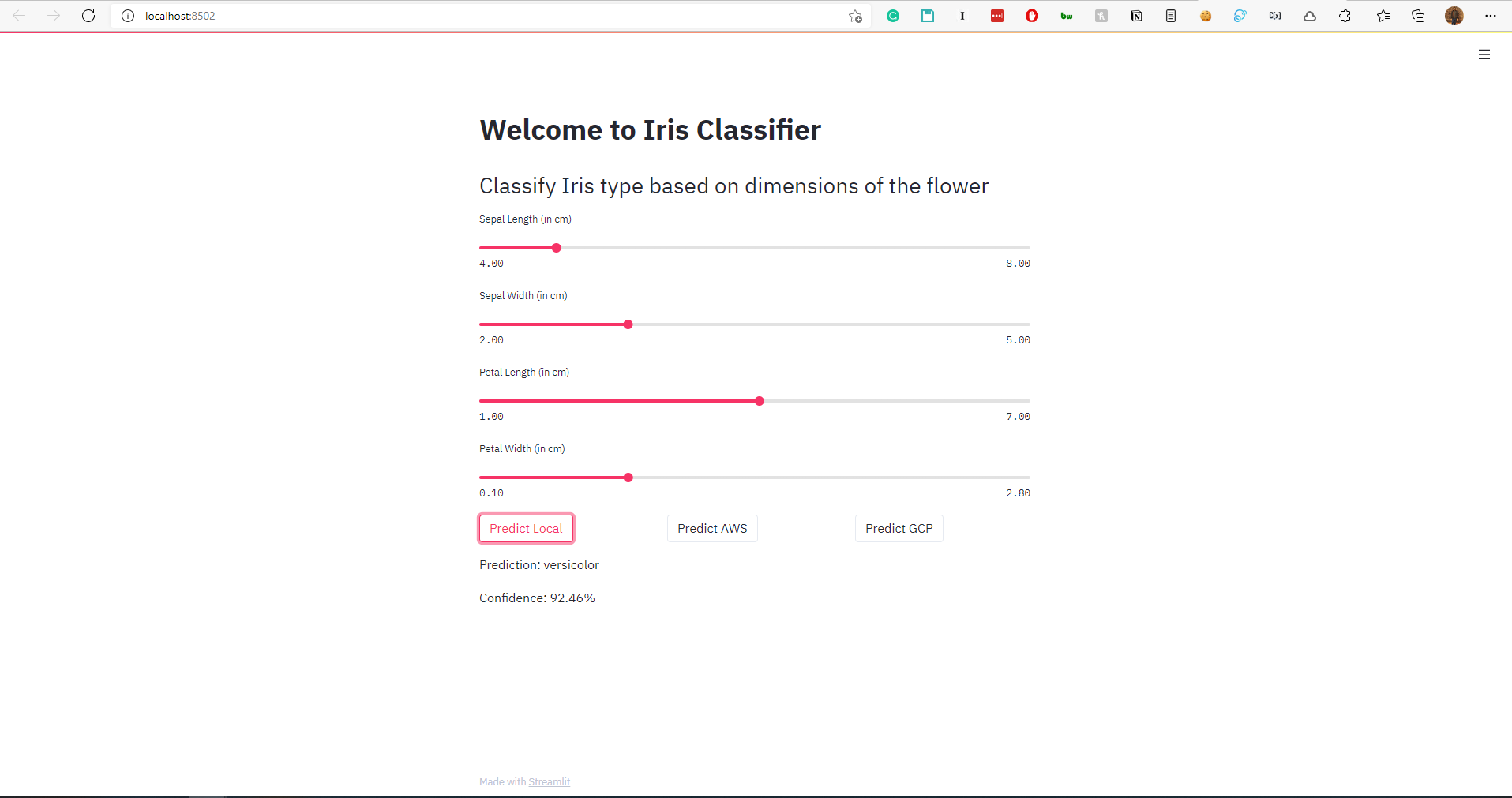
Right now, the Predict GCP button will give an error on clicking. It requires a json configuration file which we will obtain when we deploy our model. To get the Predict AWS button working for your model, refer to a separate tutorial I made on that.
2. Storing the model in a GCP Bucket
The saved model.pkl has to be stored in a Google Storage Bucket. First, create a bucket.
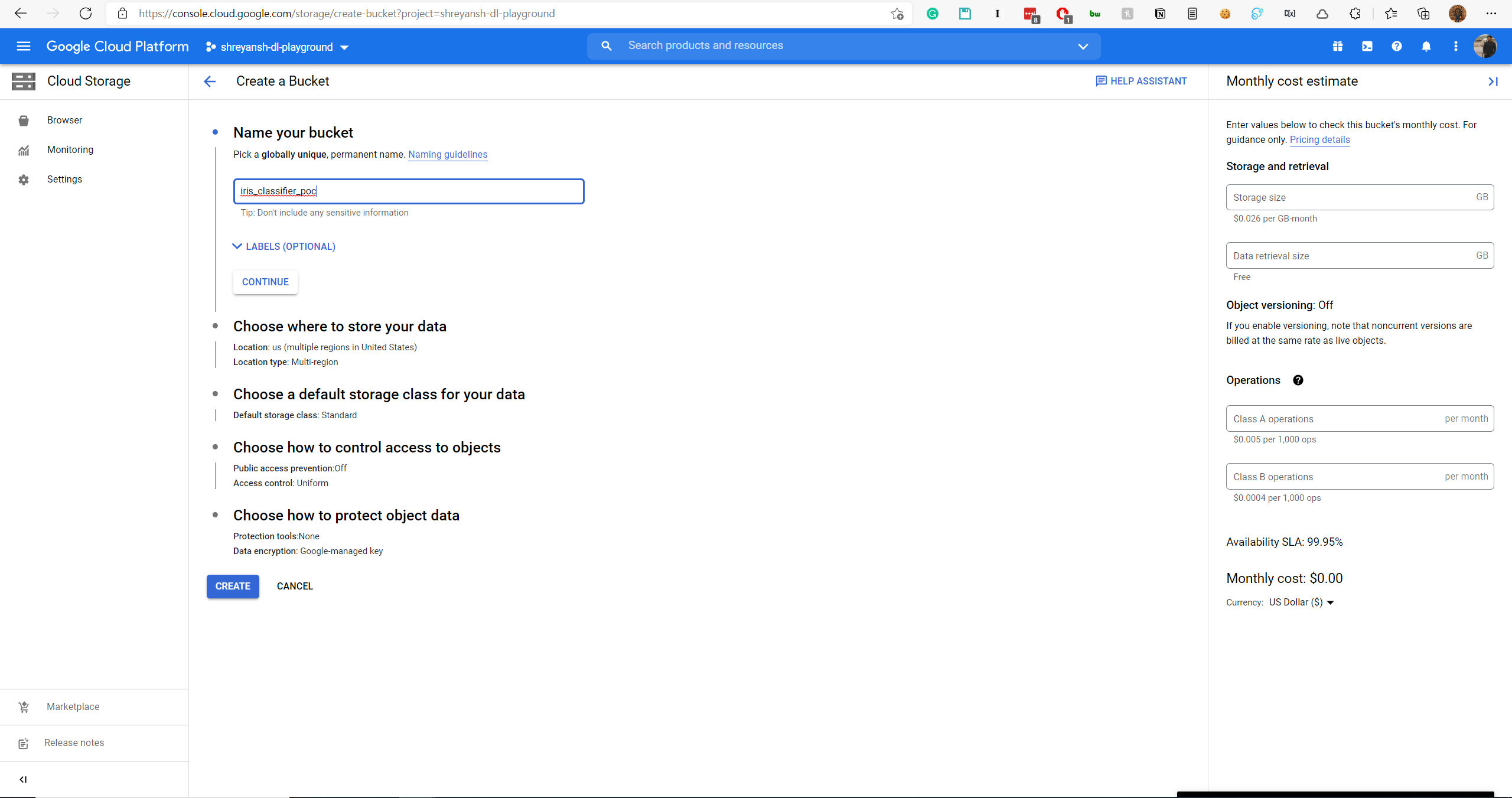
The rest of the inputs can be kept as default.
And then upload the model.pkl to the bucket.
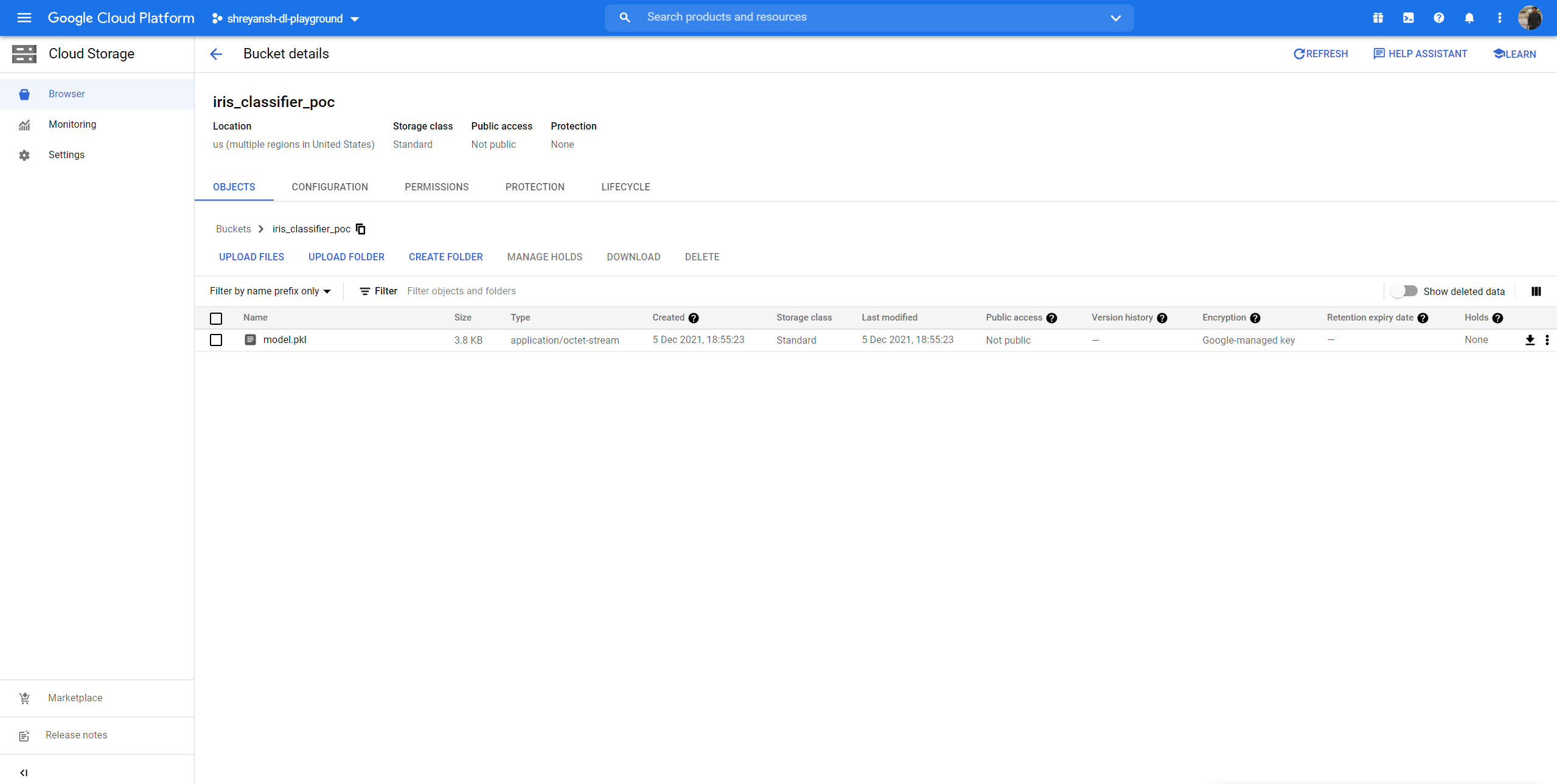
3. Hosting the model on AI Platform
Using the AI Platform, we need to create a model


Next, create a version of the model.
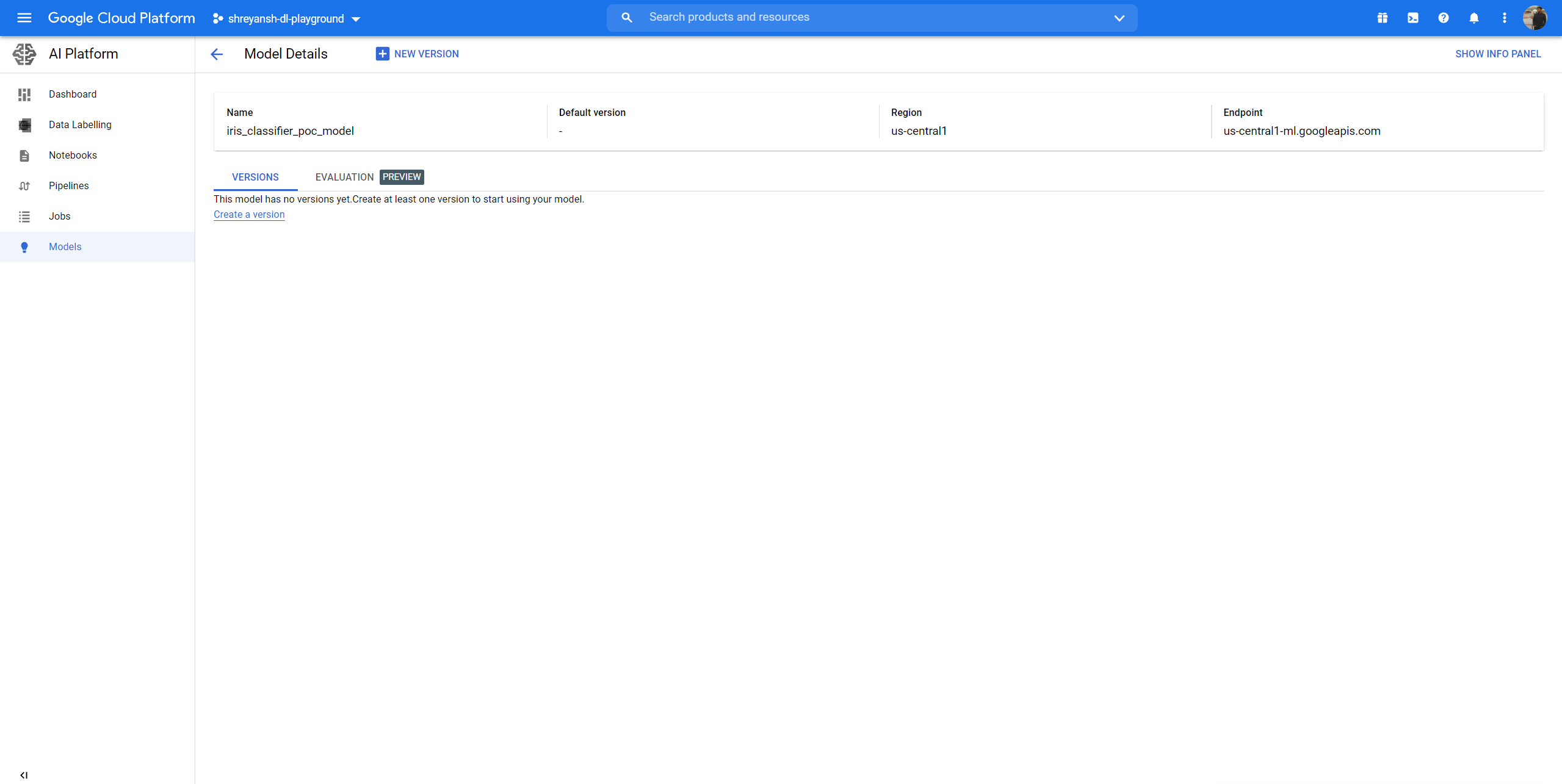
Choose the bucket location which has the model.pkl file.
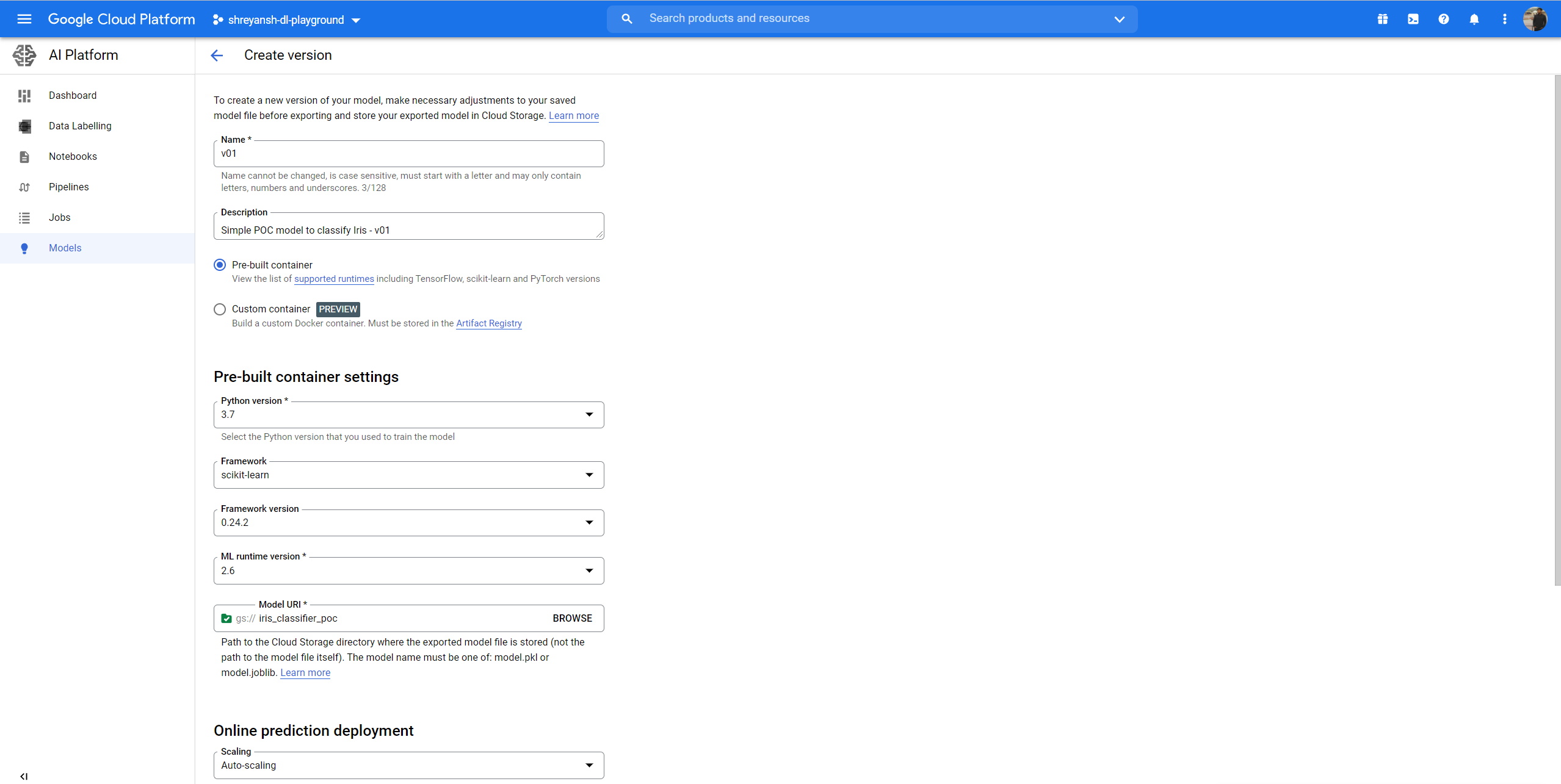
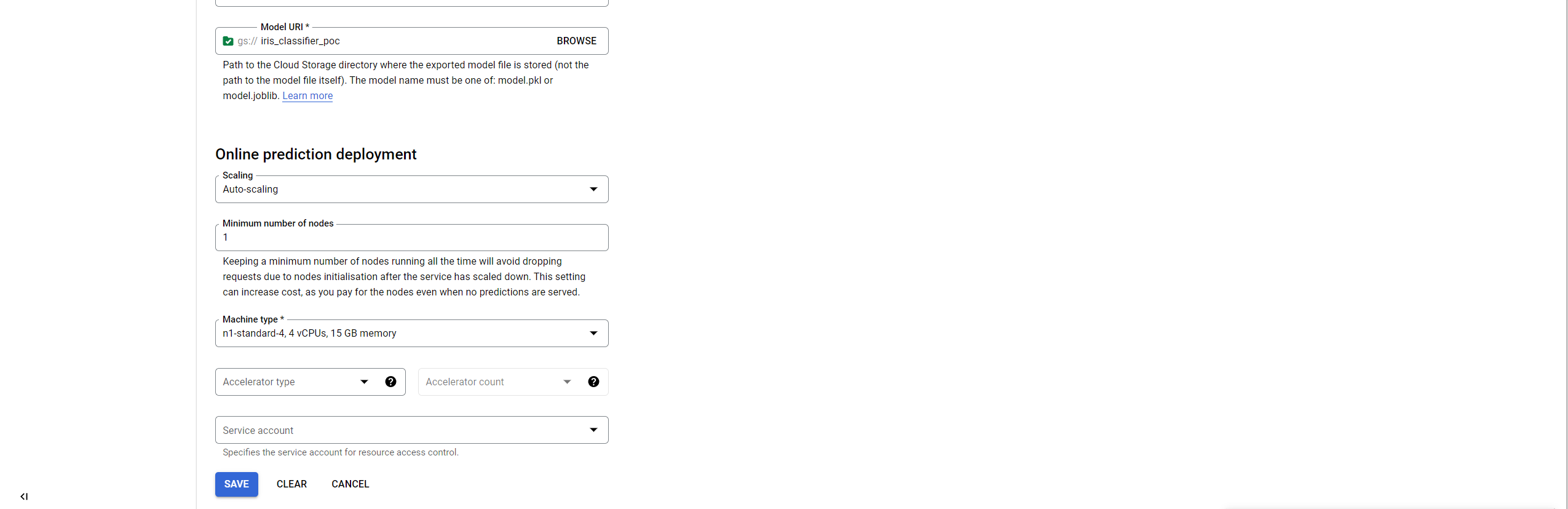
The model will take some time to be hosted.
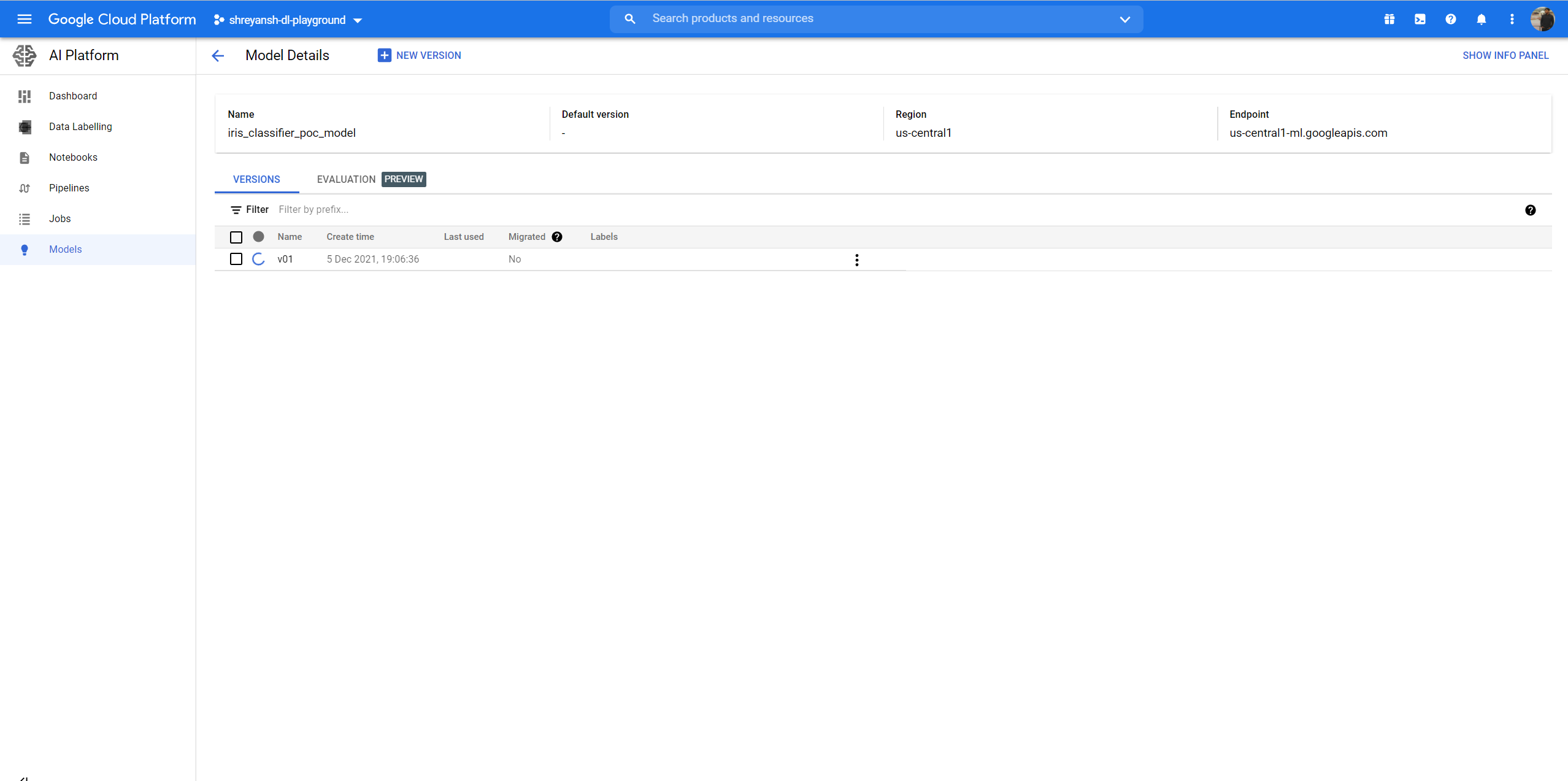
4. Creating a Service Account
Finally, head to IAM -> Service Accounts and add a Service Account which basically allows to use the model hosted on AI Platform externally.
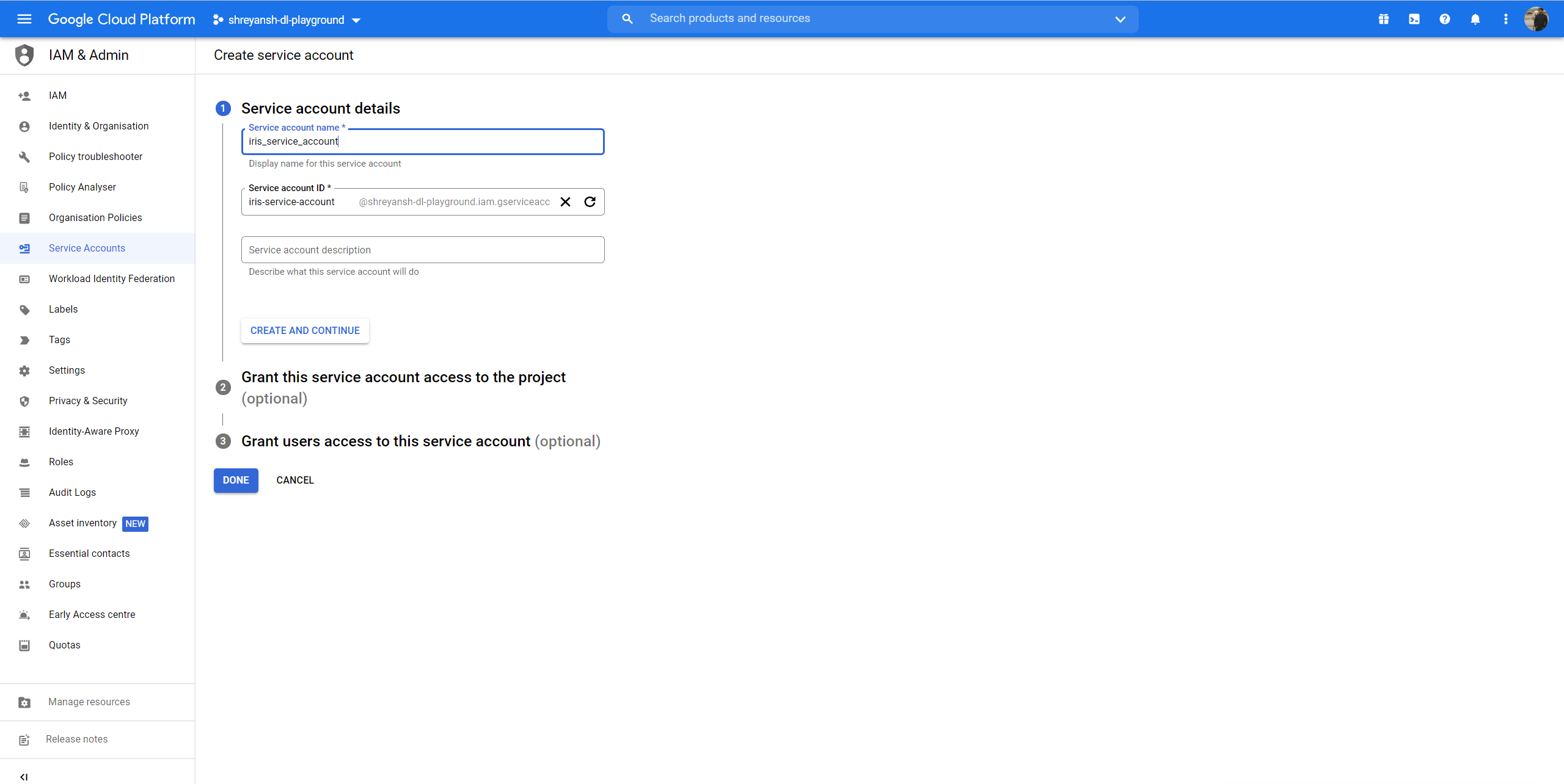
Next, select AI Platform Developer as the role and click Done.
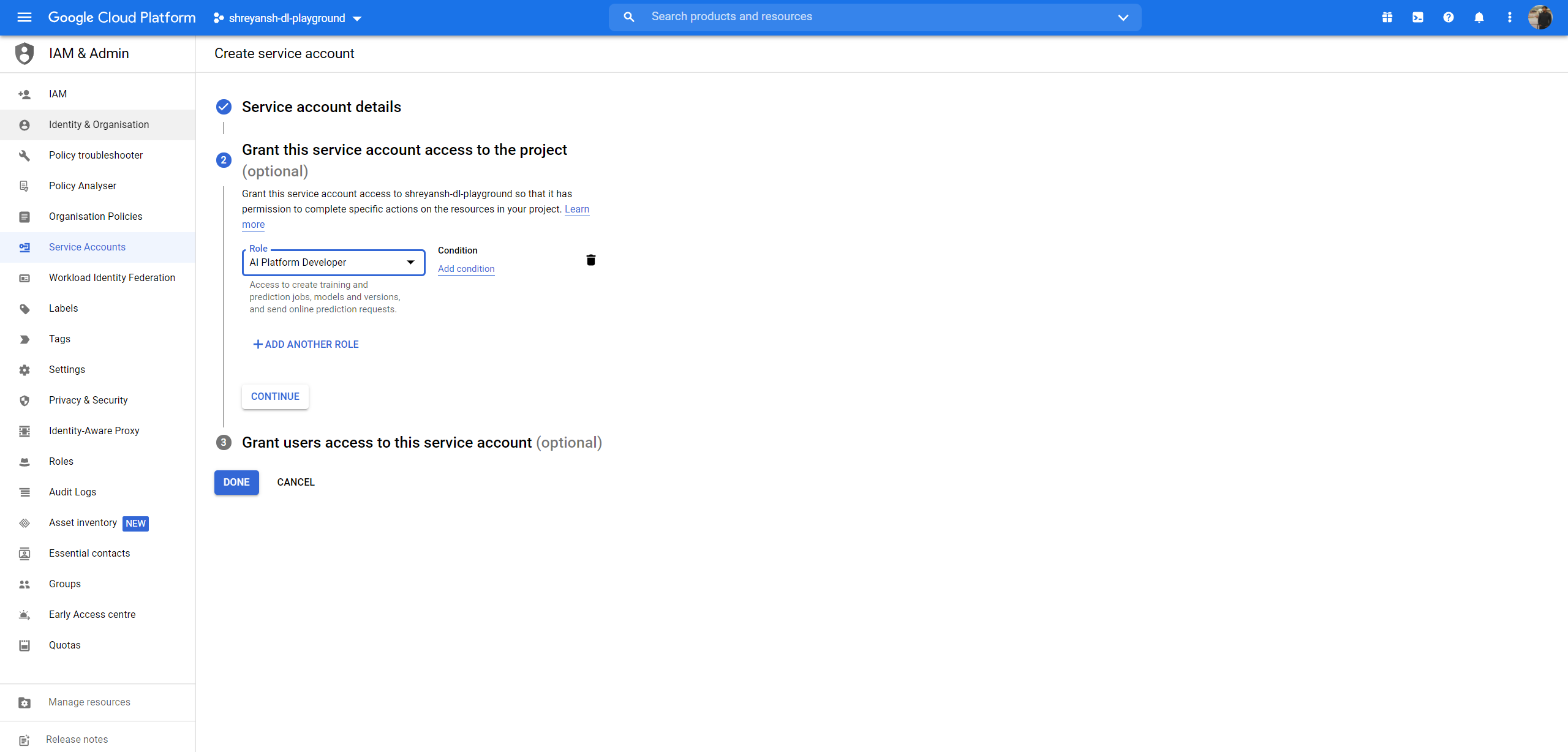
Now, in the Service Accounts console, we see that there are no keys. Yet.

We go to Manage Keys

Creating the key downloads a JSON file which basically has the key our code will be using.
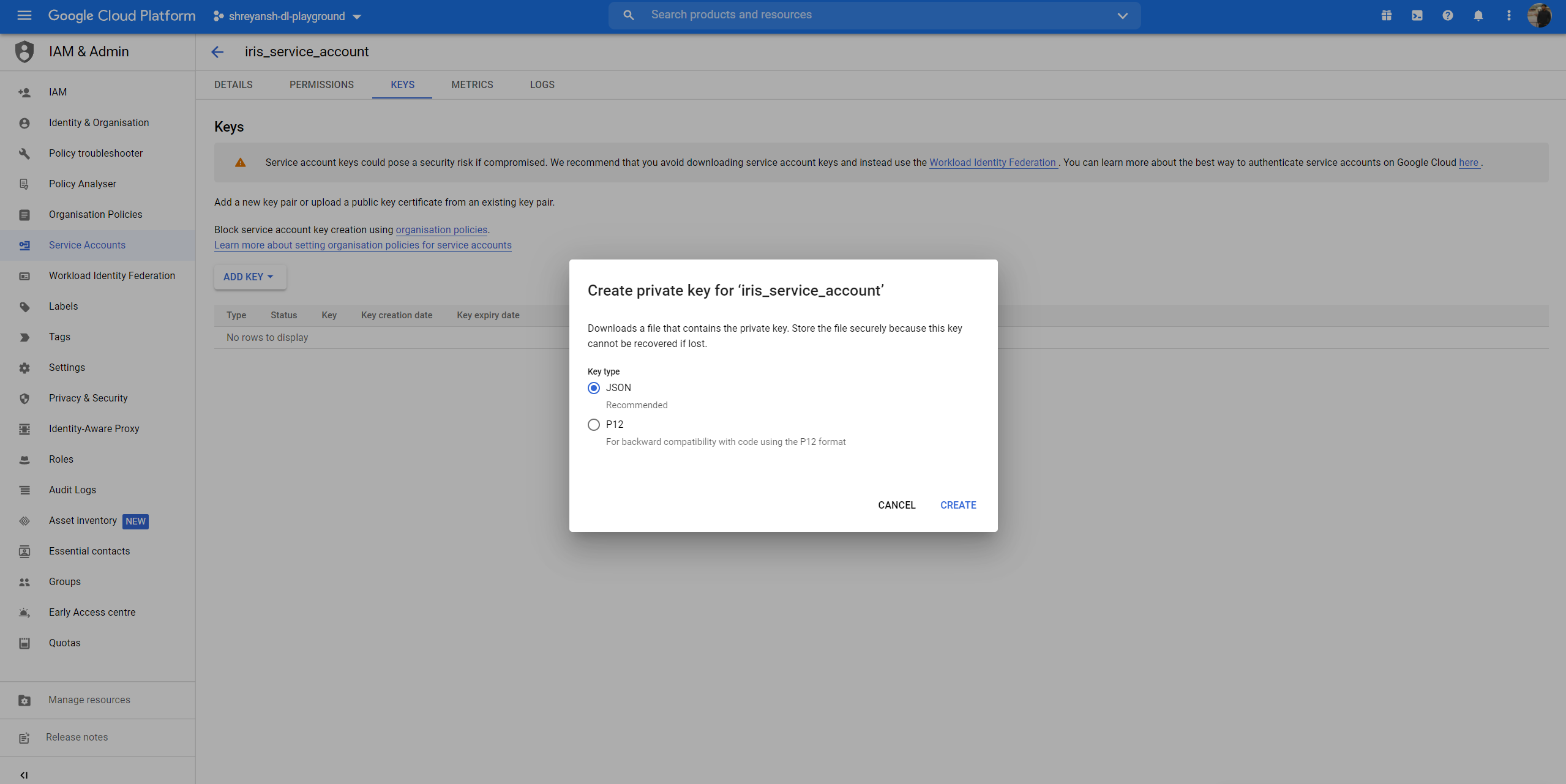
The following configurations should be updated in the app.py file.

Testing the hosted model
After making the appropriate changes to the configuration, running
streamlit run app.py
allows you to get the predictions from the GCP hosted model as well.
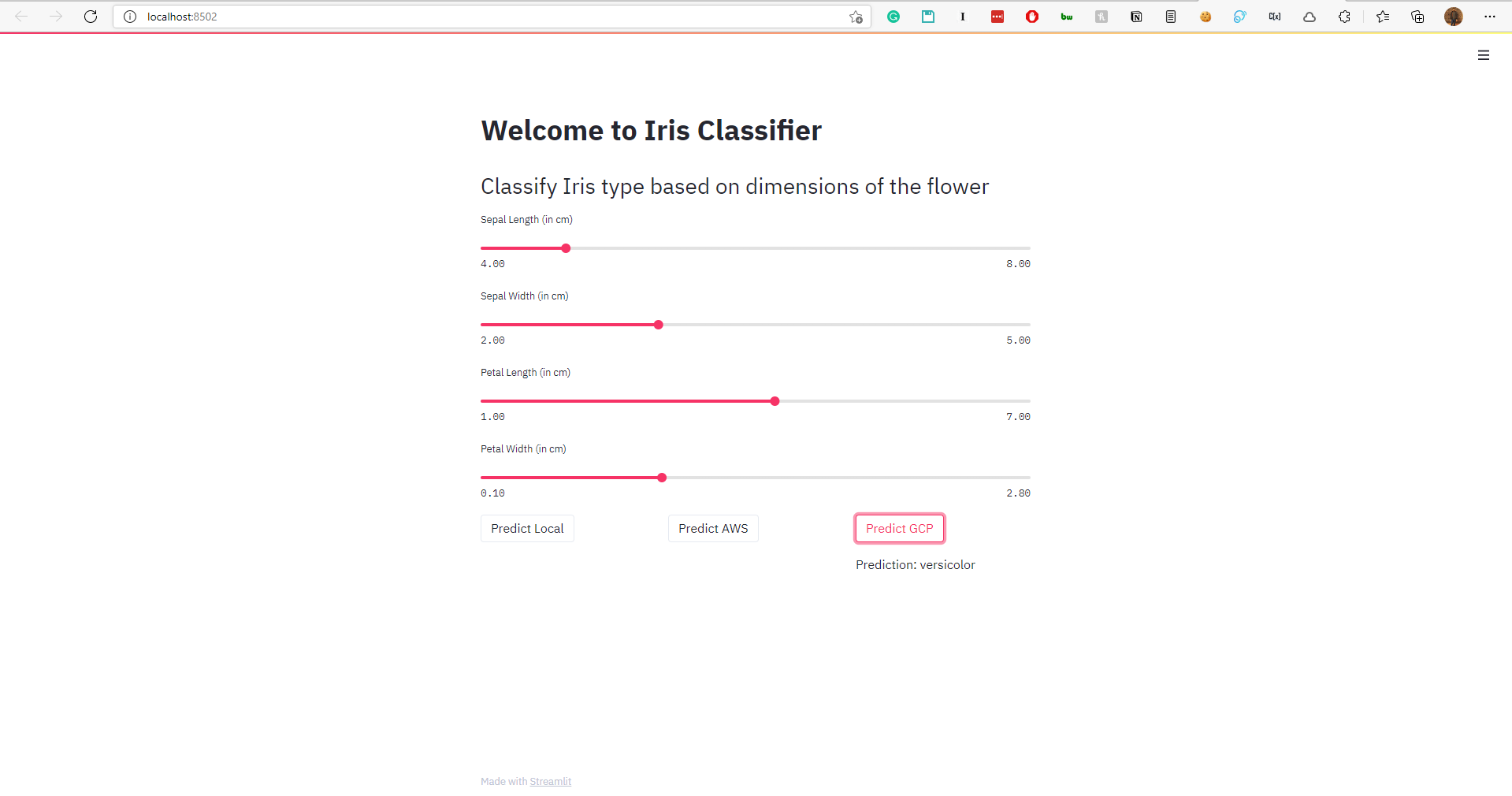
AND WE ARE DONE!
Hope this gives you a good idea on how to deploy ML models on GCP. Obviously, there can be extensions which can be done.
- Github Actions could be used to automate the whole deployment process.
- Google App Engine could be used to deploy and host the Streamlit app.
That’s all for now! I hope this tutorial helps you deploy your own models to Google Cloud Platform easily. Make sure to read the pricing for each GCP product (if you are not using the initial free credits) you use to avoid being charged unknowingly.